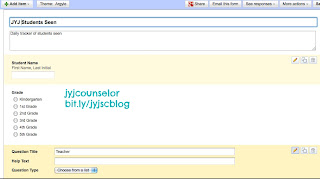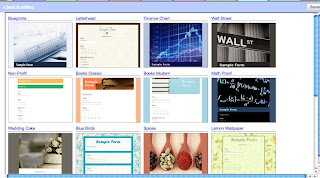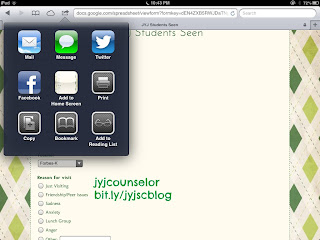Each year I have full intentions of keeping great notes on the students I've seen each day. I even made a special form to include in my
counselor notebook to keep track of notes, parent calls, to-do lists, etc. Well I started out strong with keeping daily notes for a couple of weeks and it went downhill (at a record speed). So I thought to myself, "there's got to be a better way for me to keep up with who I've seen that doesn't require me to keep up with a bunch of paper". So I thought and thought....Hmmm what do I usually have with me that I can keep student notes on...you guessed right my iPad!
So I decided to create something a little similar to my previous post on
Min Mtgs with a tech spin and made use of the fantastic features of Google Docs. Here's what I did:
-I created a survey in Google Docs with the following questions:
Student Name- First Name, Last Initial (text question)
Grade-K-5 (multiple choice question)
Teacher- I listed all the teachers by grade level (drop down list)
Reason for visit- Just visiting, Friendship/Peer Issues, Sadness, Anxiety, Lunch, Group, Anger, Other (multiple choice question)
Notes- Where I type in quick notes, if I need to follow up, call a parent, etc (paragraph text)
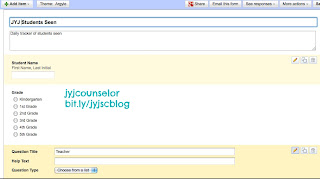 |
| Setting up survey questions using Google Docs |
-After all my questions were typed, I added a theme to my survey for a personal touch (currently there are 97 different themes to choose from).
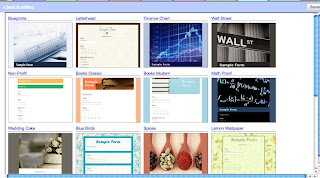 |
| Samples of themes |
Here's my finished survey:
-I emailed the link (from Google) to myself and of course added it to my home screen of my iPad so it's easier for me to locate.
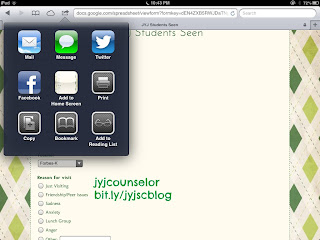 |
| Click to add to home screen. If your browser doesn't look like this on your iPad, you will need to update your iPad software (go to settings, general, software update). |
-As I input my notes, everything uploads into a spreadsheet. I can easily see who I've seen. I have the link private to only me, meaning that I'm the only one that can view the information, so it's safe just in case you're wondering. Being in spreadsheet view allows me to easily sort and filter data (this is an awesome feature!)
Using this format to take notes has improved my note taking dramatically and most importantly it's completely paperless (I don't care to keep up with lots of paper, especially when there are other paperless alternatives). I liked this format so much, that I plan to create a 2nd (paperless) survey for parent communication.
I will admit that I am still keeping daily paper notes on parent calls, to do list and just general notes for myself (hey, I can't let my
counselor created notebook go to waste just yet). I'm brainstorming a way to ease this into paperless too. Stay tuned, I'll be sure to share!
Does anyone have any other suggestions on how to keep (paperless) daily student notes? I'd love to hear them.
Pin It